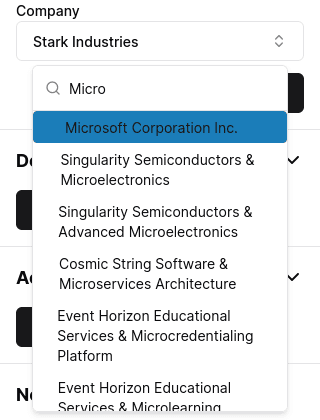Create contact
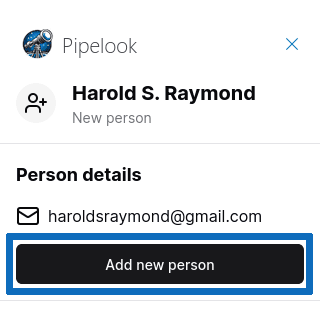
When you open the Pipelook sidepanel, we lookup your Pipedrive account to find persons with a matching e-mail address. When there isn't any, you will be offered to create a new contact. Click the Add new person button to do so.
The newly created contact will get its information (name and email address) from your Outlook contact (the sender or the recipient of the email)
Select contact
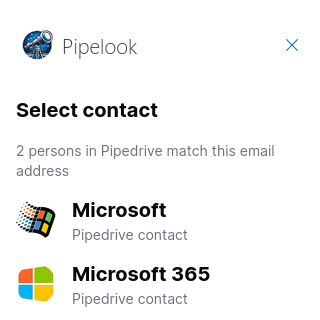
If only one matching person is found, the associated information will be shown. In case more than one Pipedrive contact match, you will be prompted to choose the one that works for you.
View contact information
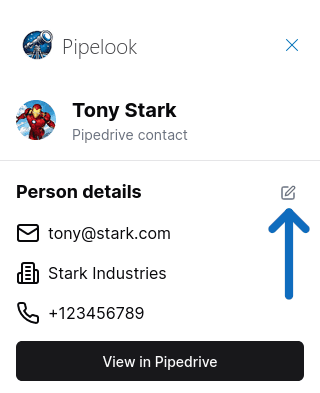
When viewing a contact information, you will see the associated phone number, email, company and picture.
The "Open in Pipedrive" button will open this contact's page in Pipedrive, in a new window/tab.
Notice the pencil icon in the upper right corner. If you want to edit the person's details, just click it.
Edit contact
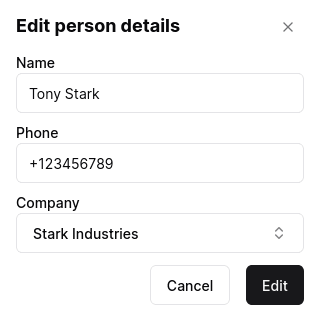
After you hit the pencil icon, you enter the edit mode. You can quickly update your contact information. At first, the company selector displays a shortlist of your Pipedrive organizations. Start typing and it will perform a search among all your Pipedrive account's saved companies.
When you're done, click the "Edit" button to save your changes. The updated information will immediately land to your Pipedrive account.